Writing your own Filter
You can add your own filters. For example, we can create a filter that colors an image. To do that we create a class Tint that implements the Rolandstarke\Thumbnail\Filter\FilterInterface. You can place the file anywhere in your project. For this example we place it to app/ImageFilters/Tint.php.
<?php
namespace App\ImageFilters;
use Intervention\Image\Image;
use Rolandstarke\Thumbnail\Filter\FilterInterface;
class Tint implements FilterInterface
{
public function handle(Image $image, array $params): Image
{
//maimulate $image here
}
}
The filter has a single method that accepts an Intervention image object and the params that where set for this thumbnail. It should return the modified image.
For the source image we use the following image and place it to resources\images\empty_profile_transparent.png.
We will use an integer parameter tint from 1-10 where the number represent a predefined color and fills the background of the image with it.
<?php
public function handle(Image $image, array $params): Image
{
if (isset($params['tint'])) {
$tints = [
'#c2175b', '#00579c', '#7e57c2', '#00887a', '#465a65',
'#7a1fa2', '#0288d1', '#c2175b', '#bf360c', '#689f39'
];
if (isset($tints[$params['tint'] - 1])) {
$newImage = clone $image;
$newImage->fill($tints[$params['tint'] - 1]);
$newImage->insert($image);
return $newImage;
}
}
return $image;
}
We now need to add the filter in the config file config/thumbnail.php.
<?php
'filters' => [
Rolandstarke\Thumbnail\Filter\Resize::class,
//...
App\ImageFilters\Tint::class, //add this line
],
The filter will now run for every generated thumbnail. You can set the tint param with the param method on the thumbnail class.
<?php
echo \Thumbnail::src(resource_path('images/empty_profile_transparent.png'))
->param('tint', 1)
->crop(64, 64)
->url();
You will get images like:

